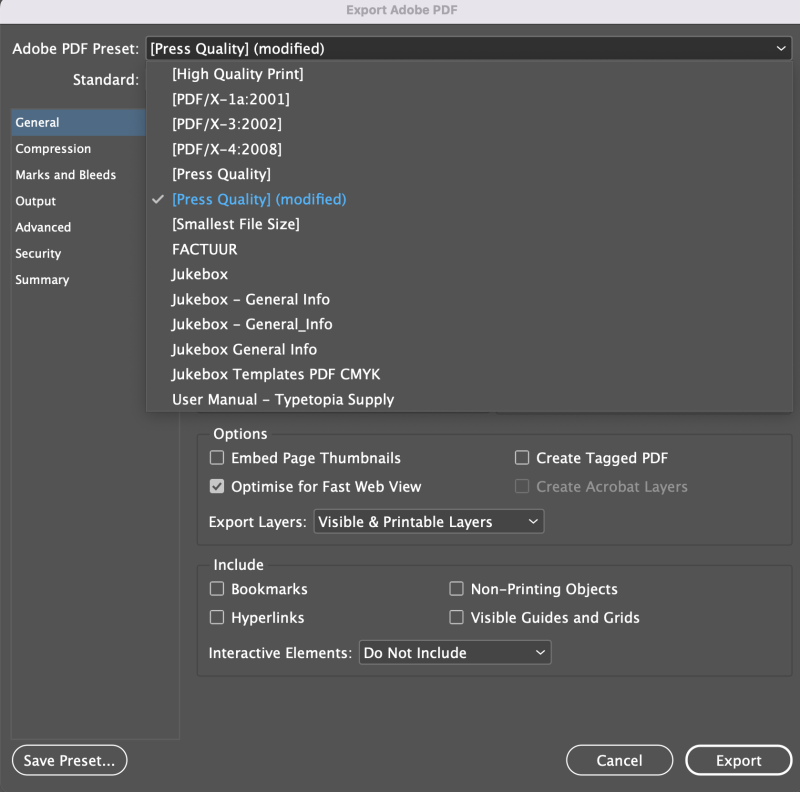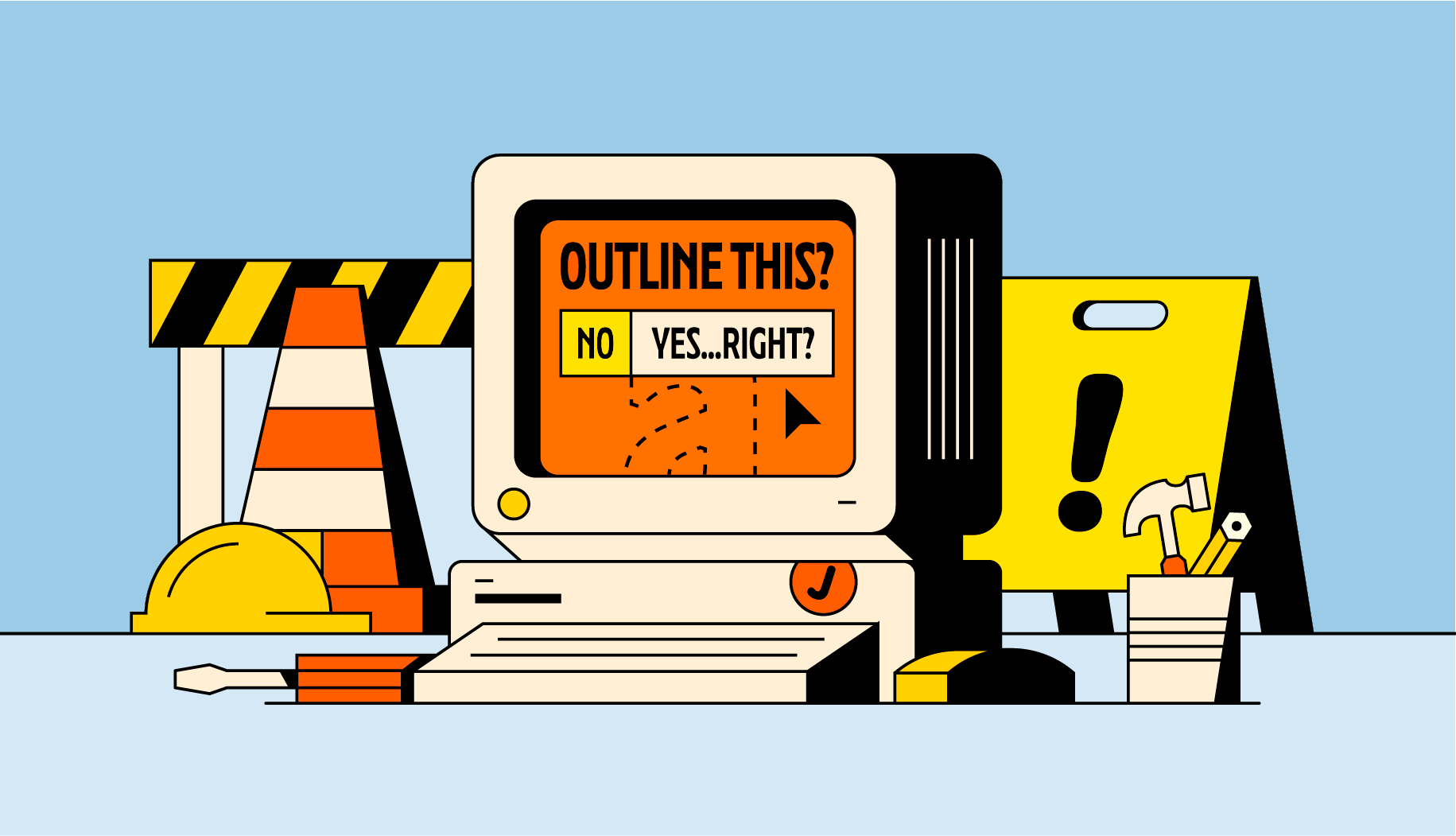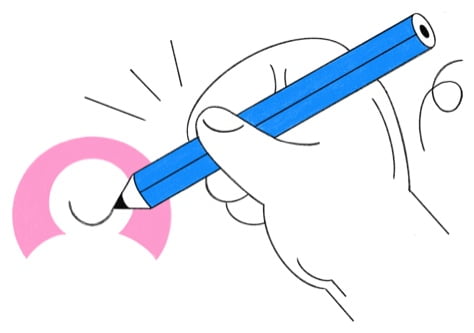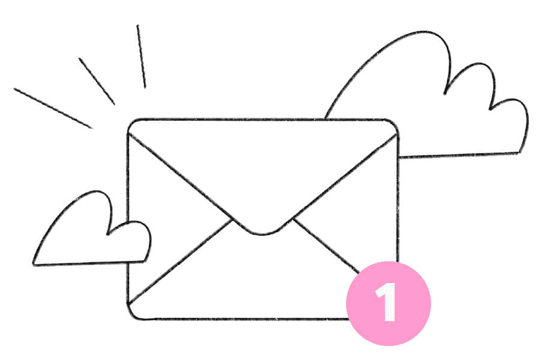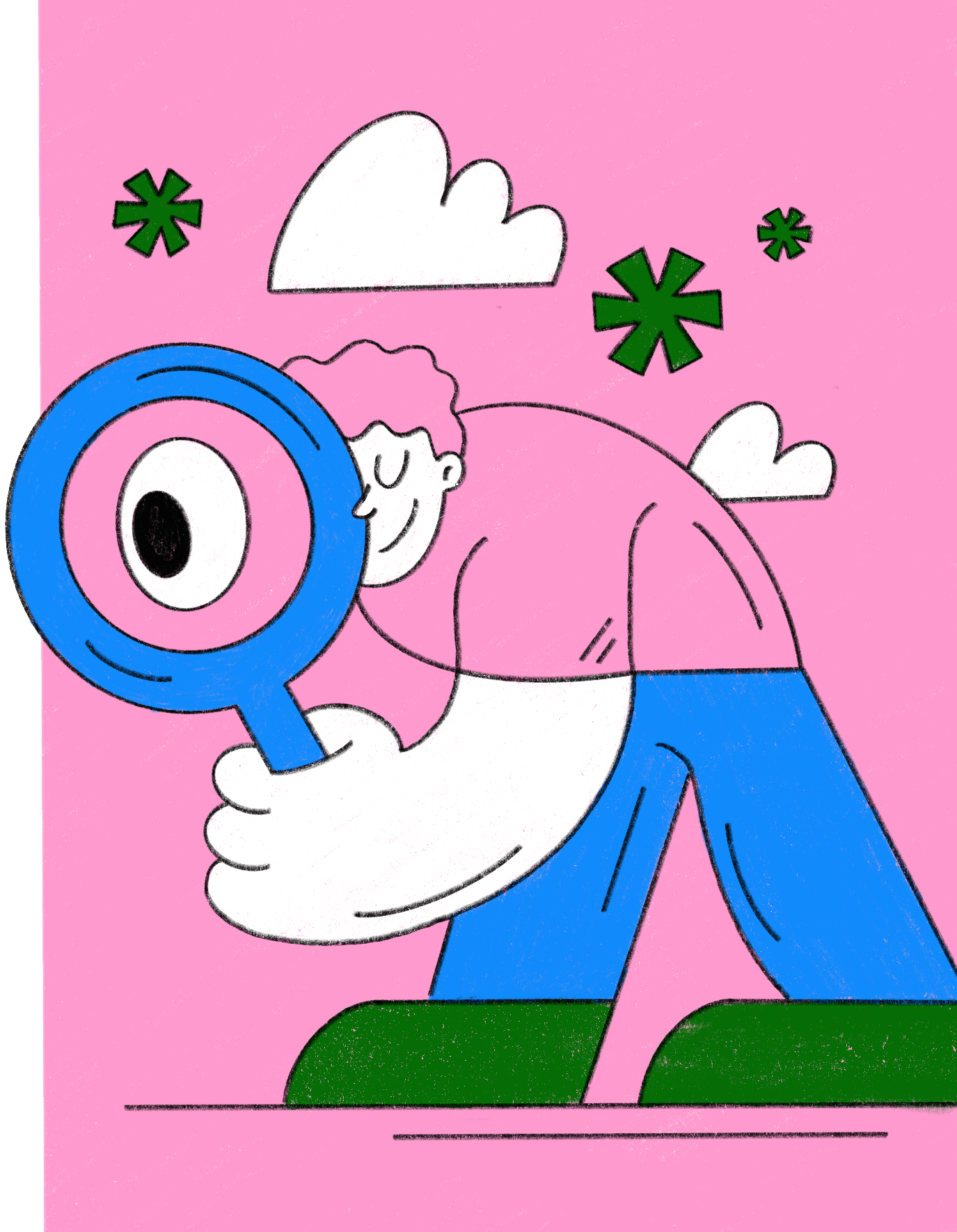LEARN
The Ultimate Guide to Setting up your Business Card File
To help you understand the overall process of setting up and exporting your document when printing a business card so you’ll have a business card that leaves a mark with your future client.
Jun 23, 2022
•
4 min read